How to Display Announcements on a TV [+5 Best Tools]
If you're looking for simple, straightforward information on how to display announcements on a smart TV in a matter of minutes...you're in the right place.
Adding a slideshow of announcements to your TV is a very easy task.
This guide offers a step-by-step process that works on any modern smart TV—no special hardware required.
Plus, we offer low-cost software to get the job done, tons of announcement ideas, and essential best practices.
Keep reading for all the good stuff.
How to display announcements on a TV
Below, we'll walk you through turning your smart TV into a digital announcements sign.
What you need:
- Digital signage software (see list of low-cost software below)
- Smart TV with a web browser
- Slides with announcements (PDF file, Google Slides, PowerPoint Slides, or Canva file)
- That's it!
1. Choose a digital signage platform
The first step is to choose a digital signage software.
Creating a TV display without a digital signage platform is very challenging and time consuming, but luckily this type of software is very affordable.
Digital signage software typically offers:
- Easy setup for any smart TV
- Content categories or playlists
- Automated content schedules
(You can purchase Juuno for a one-time fee of $19 or keep scrolling for more options.)
2. Design your announcement slides
The next step is to create your slides. You can use PowerPoint, Google Slides, or Canva (shown below) to make high-quality announcement slides optimized for your TV.
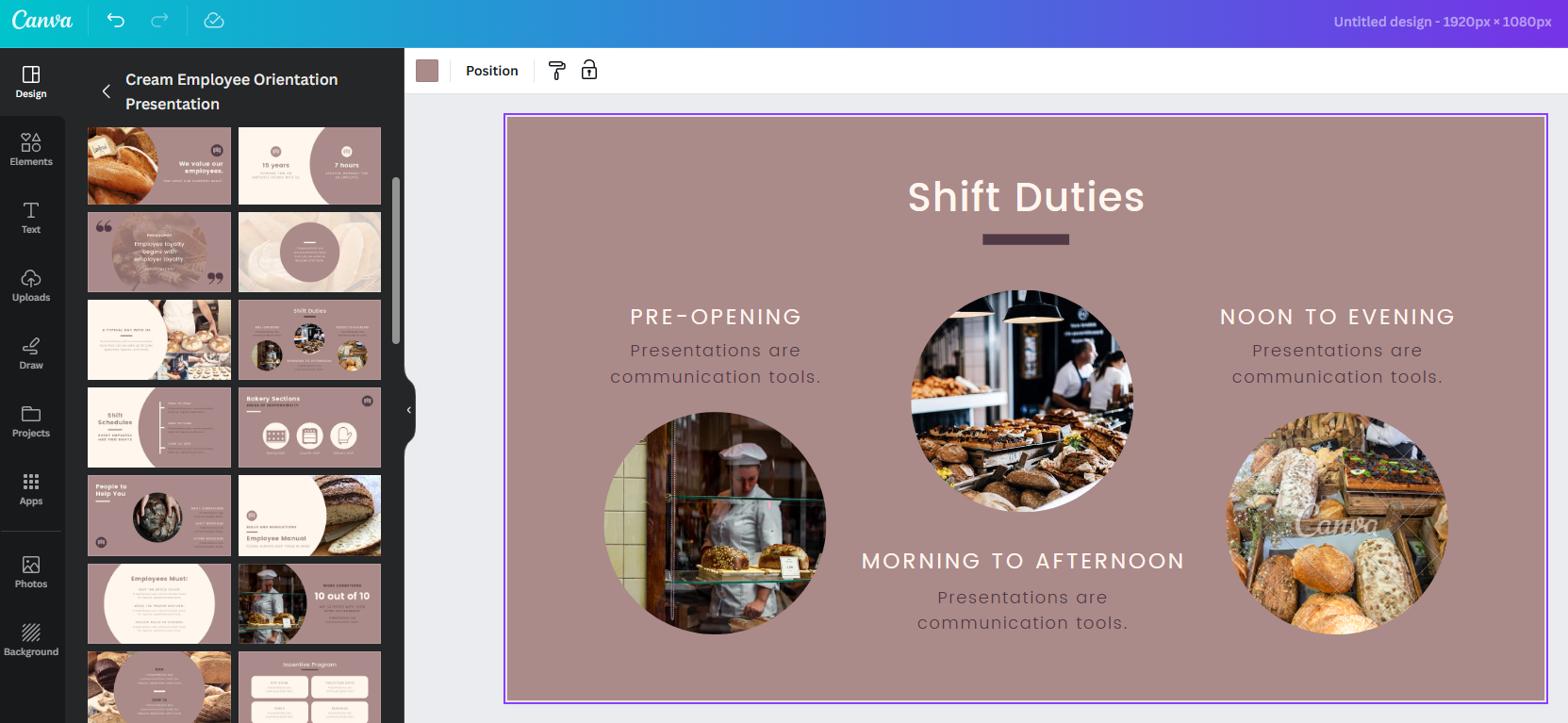
Keep each slide focused on just one or two updates, and create as many slides as you need. Get creative and create different colors or styles for different categories of announcements.
3. Upload your slides to your digital signage platform
Now it's time to add your slides to your digital signage platform, whether by uploading the file or with direct integration via Canva or Google Drive.
Make sure to give each slideshow a unique name (like "Spring announcements" or "new hires") so you can easily re-use the right slides.
4. Create your announcement schedule
Inside of your digital signage platform, create an automated content schedule that will switch between slideshows at the right time.
For example, you might want to separate morning announcements from afternoon announcements. Or, if you want to remind employees of the proper procedures, you might sandwich motivational quotes and customer testimonials in between opening procedures and closing procedures.
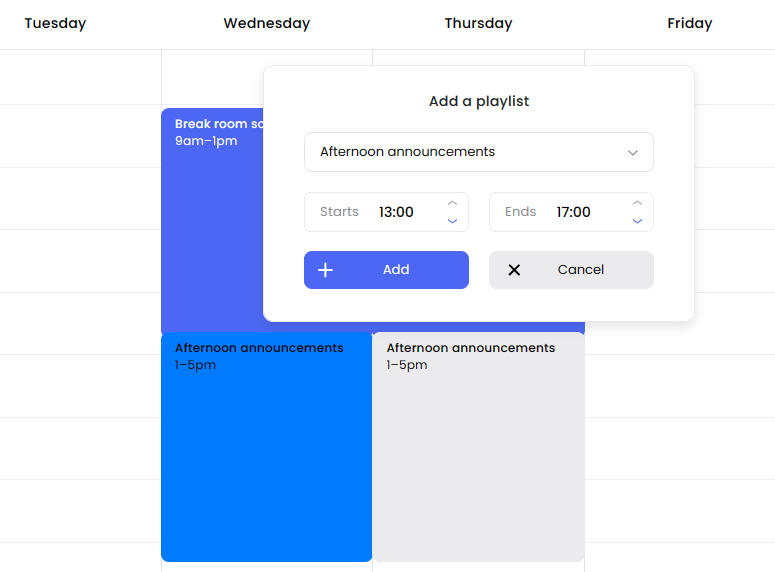
5. Mount your smart TV
Next, make sure your smart TV is properly mounted and ready to go. You can purchase TV mounting hardware at just about any hardware supply or computer store.

6. Turn the announcements on
Now, you're ready to set your announcements live! If you're using a browser-based digital signage platform, you don't need any special media player hardware. You just need to deploy the announcements from your TV's web browser with a license key or activation code.
If using Juuno, here are the steps to take:
- Open up the web browser on your smart TV
- Navigate to d.juuno.co
- Enter your display's activation code
- Click "Connect Screen"
Now, your digital display is live! You can turn it off or navigate away from the full-screen browser mode by clicking the back arrow on your remote.
7. Add new announcements and update the schedule as needed
Whenever you want to change your announcements, edit them, or add new ones, you'll need to do so inside of your digital signage platform, working from your laptop or computer. You can edit your slides in Canva if using a direct integration or upload new and updated slides as needed.
Keep reading for our favorite TV announcement tools, content ideas, and best practices.
5 digital signage tools for displaying announcements on a TV
To easily display announcements on any smart TV, you need the right digital signage software. We've hand-selected the best tools for offices, schools, universities, and conference room signs.
1. Juuno
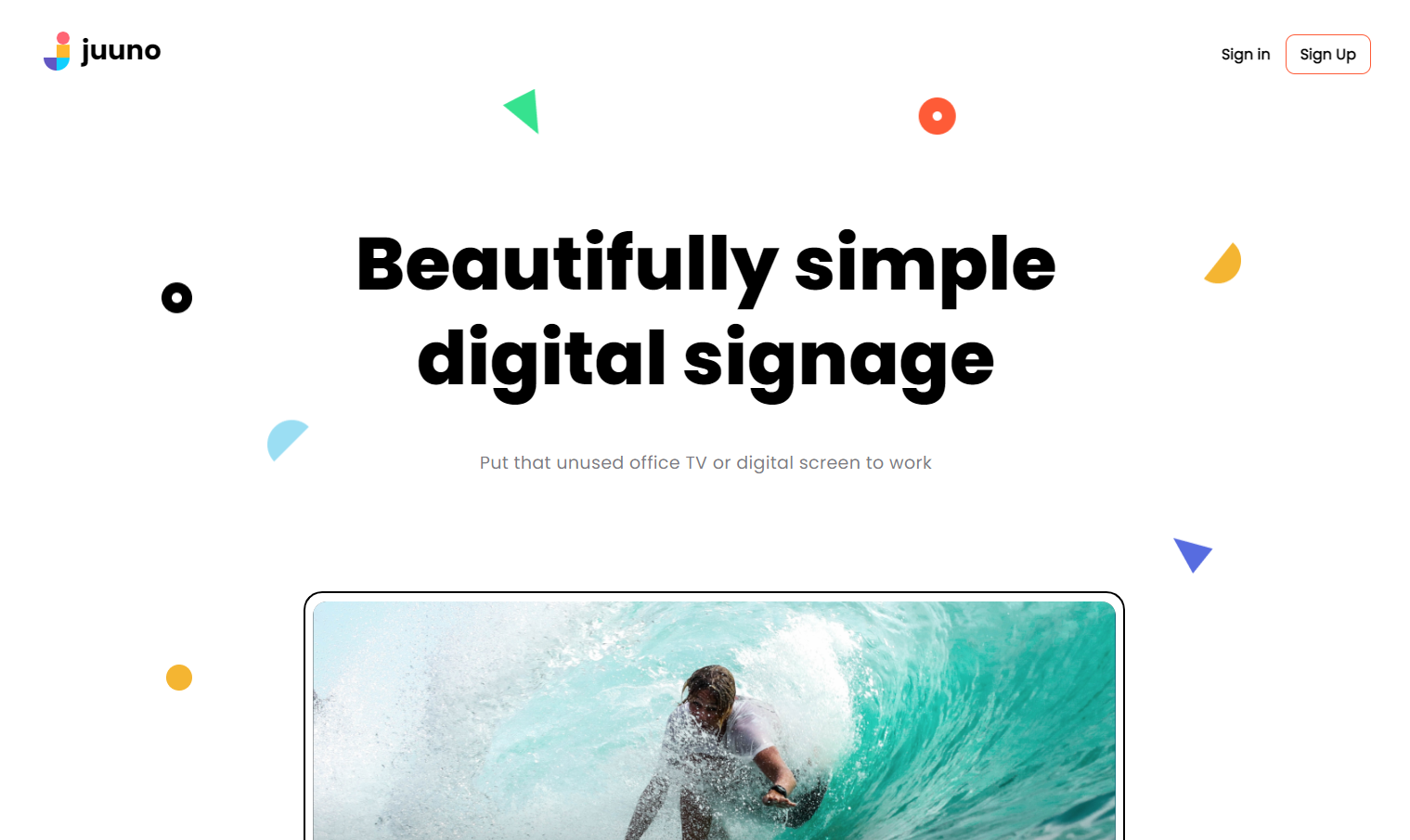
Juuno is a very straightforward and affordable digital signage tool. Create content with thousands of graphic design templates via the Canva integration and enjoy a one-time fee for use of the software.
Features:
- Canva integration (free graphic design templates)
- Will work on any TV or PC that has a web browser
- Allows you to set automated digital signage schedules
- Remote content management
- Can play images, videos, and more
- Social media integrations to show posts from your account and your customers
- Easy to use for small business owners and non-technical staff
- No extra hardware required
Pricing:
You'll pay $19 per screen as a lifetime deal. Yup, pay once and use it forever. Monthly enterprise plans are available with advanced features.
Pros and cons:
If you're looking for a simple solution that just works, you can't go wrong with Juuno. It's as easy as digital signage gets. But if you want advanced features like office room check-ins and visitor sign-in to help you manage other aspects of your office, you'll need to look elsewhere.
2. SkyKit
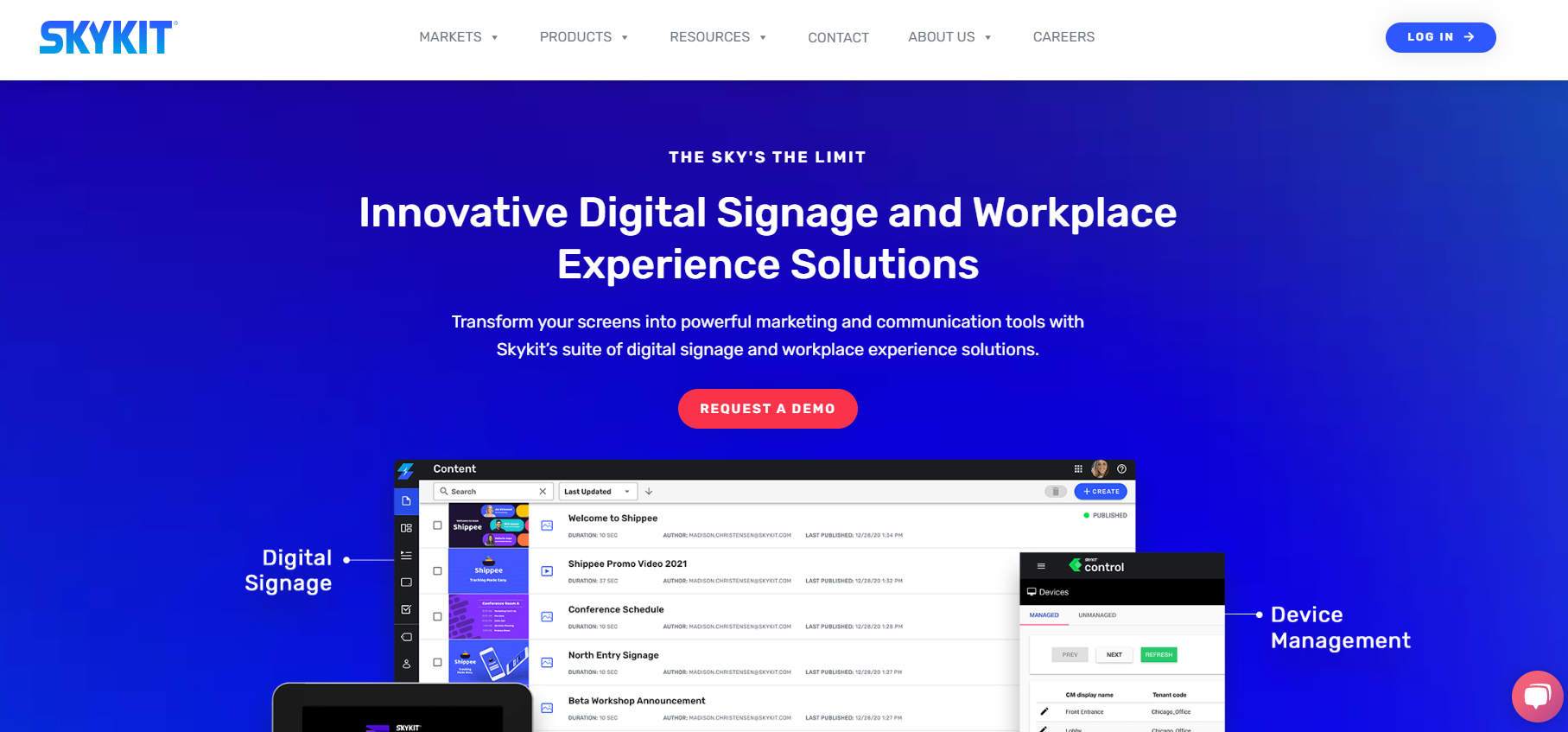
SkyKit is a fully-featured solution that includes digital signage alongside other useful features for office managers.
Features:
- Digital signage for static displays or dashboards
- Digital signage content collections
- Employee clock-ins
- Visitor management
- Meeting room bookings
- Desk bookings
- Corporate device management
- Media player hardware
Pricing:
If you only want digital signage, you'll pay between $16-44 per month, depending on the features you need. If you want the office management features, you'll need to get in touch with sales for a custom quote.
Pros and cons:
To be able to categorize and automate your content schedules, you'll need the content collections feature which is only available on the $44 per month plan, making SkyKit an unnecessarily expensive option. But, if you need the device and space management features, SkyKit's enterprise plans could be worth the cost.
3. truDigital
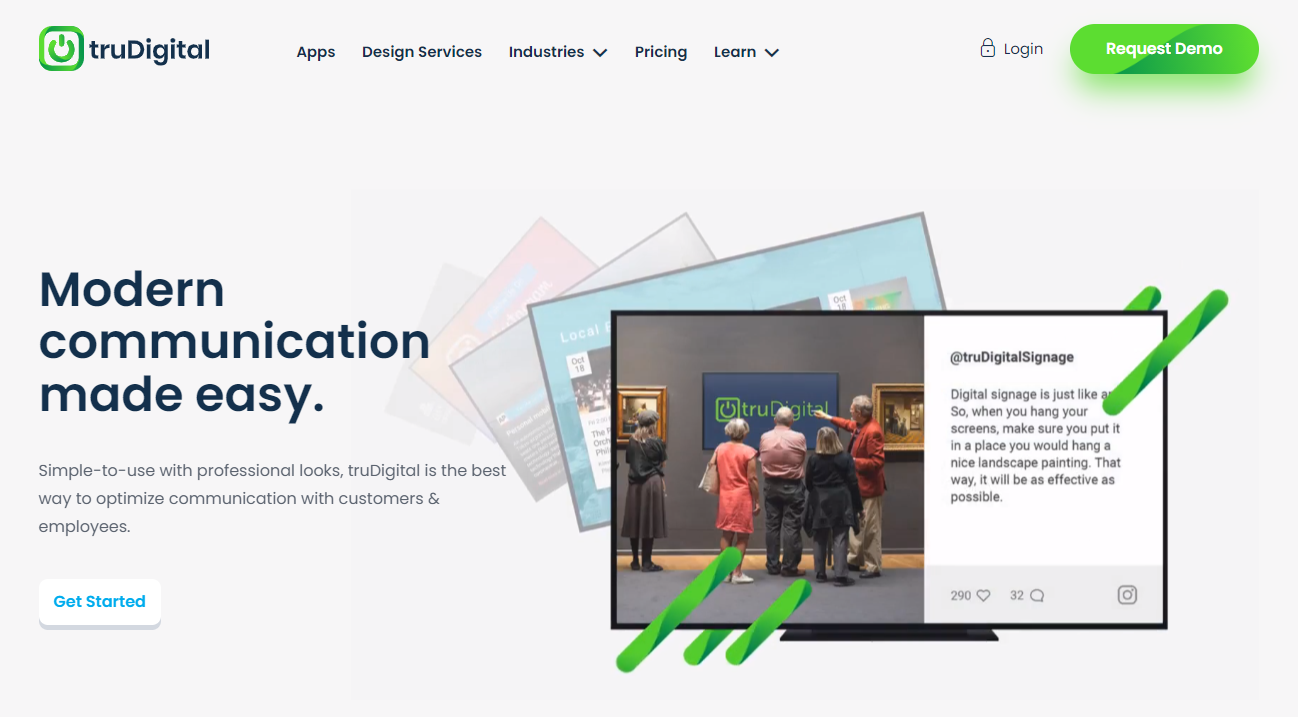
truDigital is a digital signage solution with a built-in ad network that allows you to earn money from displaying ads alongside your announcements. This could be an attractive revenue source for city government buildings, gyms, and other high-traffic facilities.
Features:
- Graphic design templates
- Content schedules
- News and weather widgets
- Option to earn ad revenue from your displays
- Industry-specific ads
- Managed services (if you want everything done for you)
- Media player hardware
Pricing:
truDigital's pricing begins at $29 per screen per month.
Pros and cons:
truDigital does offer an enticing opportunity to earn ad revenue, but unless you have multiple locations with lots of viewers, it won't be much. The complexity of the platform and the requirement for hardware makes this too robust a choice for most use cases.
4. Rise Vision
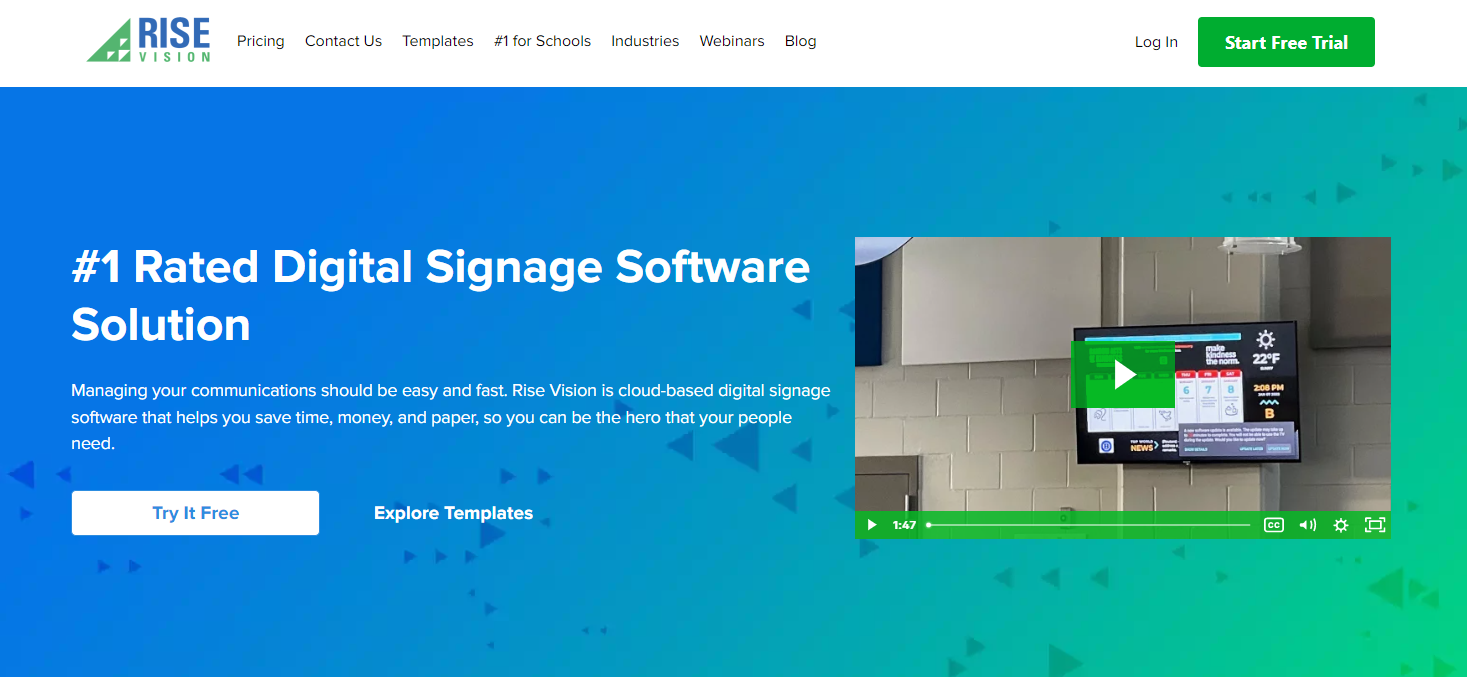
Rise Vision is a digital signage solution dedicated to K-12 education and universities. They offer education-specific content suggestions and templates to help your office staff make the most of your TV sign.
Features:
- Graphic design templates
- School-specific content like seasonal slides and announcements
- Content suggestions
- Brand logo and colors to store and apply to all content
- Weather widget
- Media player hardware
Pricing:
The Basic plan costs $10.50 per display per month and offers most of the featuers you need, but you can upgrade to the Advanced plan for $11.50 per display per month to unlock downtime notifications and other controls. For unlimited displays within each school site, you'll pay $83.25 per school per month.
Pros and cons:
If you only want to display announcements on a TV in the main office of your school, you'll save money by choosing another option. But, if you're looking to incorporate digital signage in all class rooms, Rise Vision's unlimited plan could be a great deal.
5. OptiSigns
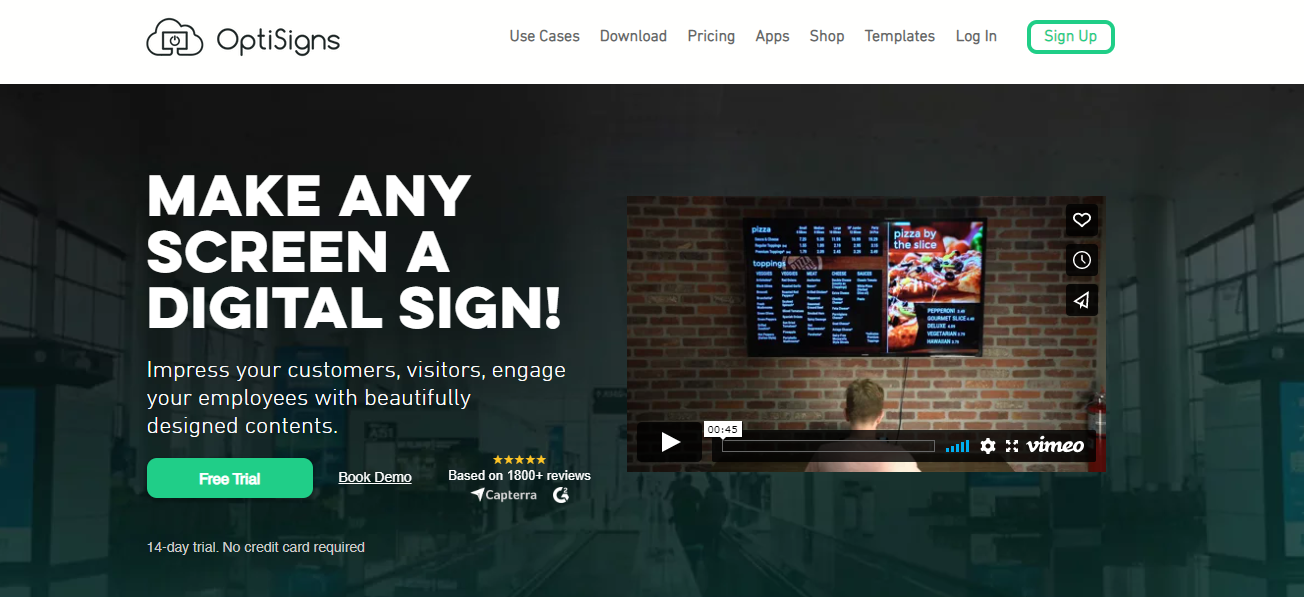
Features:
- Template library
- Built-in design editor
- Data mapping
- Offline play
- Images, slides, and videos
- Upload custom fonts
- Content playlists and schedules
- Media player hardware
Pricing:
You'll pay $10-15 per screen per month depending on your needs. Custom enterprise plans are also available.
Pros and cons:
OptiSigns is one of the simpler, more affordable solutions available, and you get content schedules for a low fee. However, it does require special hardware. Meanwhile, Juuno works on any smart TV with no extra hardware required and you can pay a one-time fee.
28 types of announcements to display on a TV
Need inspiration? Here are some great content ideas for your digital TV display.
Mix and match your favorite options to keep your announcements fresh and engaging.
- Welcome messages
- Event announcements
- Promotions and sales
- Product or service showcases
- Employee spotlights
- Company news and updates
- Safety information
- Weather updates
- Social media feeds
- Customer testimonials
- Training and educational content
- Community engagement and philanthropy announcements
- Health and wellness tips
- Employee recognition
- Countdowns
- Polls and surveys
- Customer spotlights
- Public service announcements
- FAQs and tips
- Live feeds and streams
- Motivational quotes
- Recognition of achievements
- Job openings
- Holiday and seasonal greetings
- Financial information
- Interactive games or quizzes
- Traffic and transit updates
- Data and analytics dashboards
Best practices when displaying announcements on a TV
To take your TV announcements to the next level and create truly effective communication, follow these best practices.
- Choose goals for your display - What are your reasons for creating a TV display? Decide on your top two to three goals with stakeholders and make sure your content creation aligns with these aims.
- Create content playlists strategically - Separate your content into different slideshows that you can upload to your content playlists. When you separate announcements into categories, it's easier to re-use, mix, and match them without always having to edit your slides.
- Use free graphic design templates - You can't go wrong with Canva. It's super easy to use, has thousands of templates, and is built for use by people who aren't pro designers.
- Survey your audience for inspiration - Not sure how to get more eyeballs on your announcements? Ask your audience what they want to see or what would get their attention. Work those suggestions into your overall strategy.
- Incorporate live feed widgets - Add widgets alongside your announcements. We're talking weather, news, social media feeds with pics of your company and customers...any sort of fresh content that will keep your audience paying attention.
Now you're ready to create an engaging display without fussing with extra hardware or breaking the bank.