The Easy Guide to Digital Signage Schedules [Tutorials & Tips]
You're sitting in a restaurant, and suddenly, the smart TV switches from the breakfast menu to the lunch menu.
Is it magic? Of course not. It's the restaurant's digital signage schedule in action.
In this guide, we offer step-by-step tips on how to set up your digital signage schedule so you can automatically play the right content at the right time.
What is a digital signage schedule?
A digital signage schedule allows businesses to change the content shown on their digital signs automatically. Smart TVs paired with digital signage software can easily switch between content according to schedule, whether that's every hour, every day, every weekend, etc.
For example, school administrative offices might use a digital signage schedule to provide different announcements based on the days of the week. A corporate office, on the other hand, might rely on their digital signage schedule to showcase work-related events, safety information, and employee spotlights.
Top use cases for creating digital signage schedules
Digital signage displays information on a TV, like announcements, specials, menus, etc.
You might want to switch up your digital signage content for many reasons like:
- Different menus - Restaurants will use digital signage schedules to automatically change smart TV menus from breakfast to lunch or from lunch to dinner.
- Different audiences - Your audience might change throughout the day. A school office could play content designed for administrators in the early morning and other content designed for students the rest of the day. By the same token, a shop or salon might display 30 minutes of important announcements or workplace procedures before the store opens, and then content designed for customers from opening until closing.
- Keeping content fresh and engaging – It’s also a good idea to use digital signage scheduling features to keep your signs current. If you display the same content repeatedly, your audience will get bored and ignore it. But by showcasing different content at different times of the day, you can motivate your audience to keep their eyes on your screens.
- Content relevancy and accuracy – One of the most common reasons to automate content changes is to improve content relevancy and accuracy. You want to display the right information at the right times. For instance, if your company offers free lunch on Fridays, you’ll want to use your break room screen to remind everyone on Friday morning.
How to create digital signage schedules
Ready to set up your own content schedule? You can do that easily with Juuno.
Follow these steps based on the schedules you want to create.
Remember that you can create multiple schedules and turn them on or off as needed.
*Important terms to know*
Before we move on to the tutorials, laying the groundwork with these key terms is helpful.
- Playlist: The content your digital screen will display, such as a static image, slide shows, or weather and news widgets. To display one type of content, add one thing to your playlist. Add as many slide shows or items as you want to continuously cycle through multiple forms of content.
- Schedule: When your playlists will play. You can add multiple playlists throughout the day, or add a single playlist to each day.
The combinations are endless. It all comes down to how often you want to change your content and how many types of content you want to display.
Default schedule
You might want to create a default schedule that your company or organization will use most of the time. This will help you know what content to play when there isn’t something special or timely.
Here's how to create a default schedule:
- Go to Playlists
- Select New Playlist
- Add the playlist title, such as "Default Playlist"
- Integrate or upload your content (Juuno connects with Canva for graphic designs and slides, social media platforms, etc.)
- Go to Schedules
- Select New Schedule
- Give your schedule a name, such as "Default Playlist Schedule"
- Add your default playlist to all day and time slots, this way you'll always have default content playing if you ever need to pause a special schedule (like one for the holidays) before you have the time to create a new, updated schedule

Daily schedules
You can also create digital signage schedules for different days of the week.
Here's how to do this:
- Go to Playlists
- Select New Playlist
- Add the playlist title, such as "Monday Content"
- Upload your content or integrate Juuno with a content creator like Canva to add your slides and widgets
- Repeat steps 2 through 4 for as many playlists as you want to create. You might create just Playlist A and B and alternate between them, or you might create playlists for each day of the week.
- Go to Schedules
- Select New Schedule
- Give your schedule a name, such as "Daily Schedule"
- Assign the playlists that you want to show on each day (for instance, "Playlist A" on Monday, Wednesday, and Friday and Playlist B on Tuesday and Thursday, or a special playlist for each day of the week)
Morning versus afternoon schedules
You can also set up your digital signage schedule to switch content every afternoon.
Here's how to do this:
- Go to Playlists
- Select New Playlist
- Add the playlist title, such as "Morning Content"
- Upload your content or integrate Juuno with a content creator like Canva to add your slides and widgets
- Repeat steps 2 through 4 to create a playlist called "Afternoon Content"
- Go to Schedules
- Select New Schedule
- Give your schedule a name, such as "Daily Schedule"
- Add "Morning Content" to every morning for each day of the week. Then, add "Afternoon Content" to every afternoon for each day of the week. You can make the switch time 12pm or 1pm, or whatever you'd like.
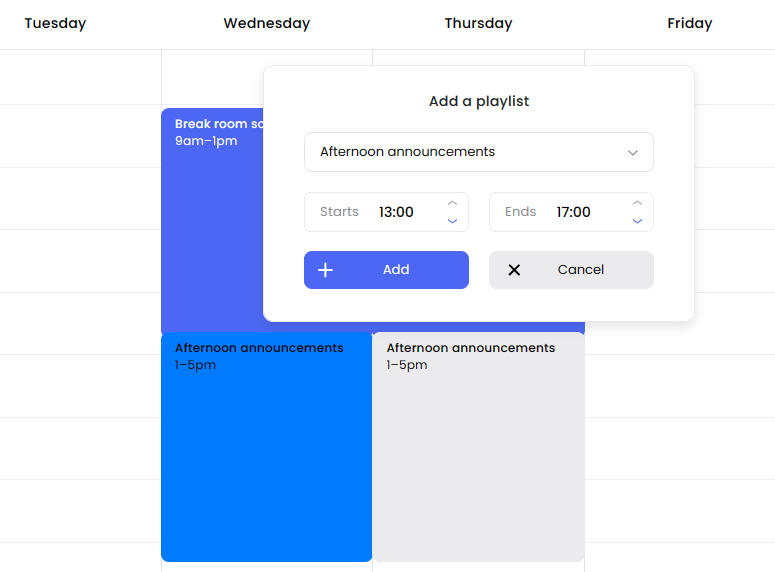
Afternoon versus evening schedules
A restaurant that only serves lunch and dinner might want to set up a schedule change to happen at around 5pm.
Here's how:
You can also set up your digital signage schedule to switch content every afternoon.
Here's how to do this:
- Go to Playlists
- Select New Playlist
- Add the playlist title, such as "Lunch Menu"
- Upload your content or integrate Juuno with a content creator like Canva to add your slides and widgets
- Repeat steps 2 through 4 to create a playlist called "Dinner Menu"
- Go to Schedules
- Select New Schedule
- Give your schedule a name, such as "Daily Schedule"
- Add "Lunch Menu" to every day of the week, following your lunch hours (such as 11pm to 4pm). Then add "Dinner Menu" immediately (ex: 4pm to 8pm). If you close between lunch and dinner service, you can set up your schedule accordingly.
Weekend schedules
You can also display special content on the weekends. Maybe your restaurant offers weekday discounts that aren't available on the weekends. Or, maybe you have a special brunch menu that's only available Saturday and Sunday mornings.
Here's how to set up a weekend-only schedule:
- Go to Playlists
- Select New Playlist
- Add the playlist title, such as "Weekday Content"
- Upload your content or integrate Juuno with a content creator like Canva to add your slides and widgets
- Repeat steps 2 through 4 to create a playlist called "Weekend Content"
- Go to Schedules
- Select New Schedule
- Give your schedule a name, such as "Daily Schedule"
- Add "Weekday Content" to every weekday and ensure it covers the hours you want your digital sign to display content. Then add "Weekend Content" to Saturday and Sunday.
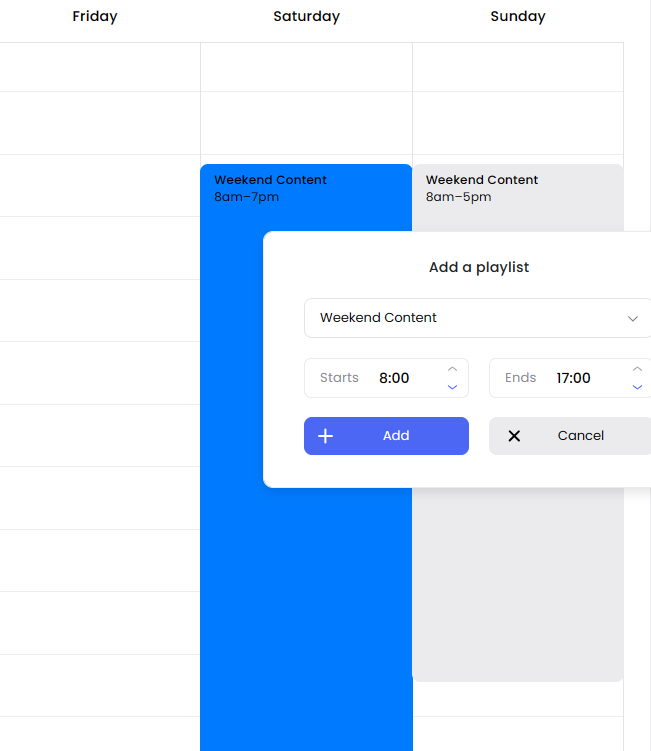
Holiday-specific schedules
You can create any special schedule.
Here are some examples of special times you might want to create dedicated schedules for:
- Winter holidays
- Back to school season
- Summer vacation season
- National holidays
Use one of the strategies above to create your holiday-specific schedule. For example, you might set up a daily schedule with winter-themed news and announcements. Or, you might set up a morning schedule to play holiday-specific content but then play your default content in the afternoon.
Once you've created your special schedule, you can play it by clicking the screencast button in the right-hand corner. Then, select Play on a new screen and follow the prompts to set up your screen.
When the holidays are over, turn off that schedule and set one of your other schedules live.
You can continue to create and save as many schedules as you want for re-use.
5 digital signage scheduling tips
Here are some smart tips that can make things a little easier.
1. Automate your schedule changes
Don't be tempted to change content manually. It's very easy to set up automated schedules that will go into effect. If you try to change the playlist manually, you might forget. Your busy day will pull you in other directions.
2. Try changing just part of the content (like a widget)
You don't have to change all of your content. For instance, let's say you have a weather widget next to an announcement slide. You can change the slides while keeping the weather widget there. You can always duplicate content in your playlists and then make small changes.
3. Add multiple playlists to your schedule
Remember that you can have multiple playlists in the same schedule. You don't need to create a ton of different schedules. You could have one main schedule and let it run continuously. Just add all of the different playlists you want, according to the days of the week and times of day.
4. When creating playlists, choose one main purpose
Mixing and matching playlists is easier when each one has a clear purpose. For instance, instead of labelling something the "Monday playlist" you might try calling it "Safety announcements" and only adding relevant content. Then add create a playlist called "Customer testimonials." Now, you can add both of those playlists to your Monday schedule or any day you want. Because each playlist has only a specific type of content, mixing and matching it with other playlists throughout the day will be easier.
5. Give playlists and schedules clear titles
No matter what strategy you choose when creating your playlists and schedules...one thing is super important. Give them clear names! The better the names, the easier it will be for you and your team to reuse content and display it accurately.

Digital signage is a great way to connect with your audience, and schedules allow you to switch up your content hassle-free.